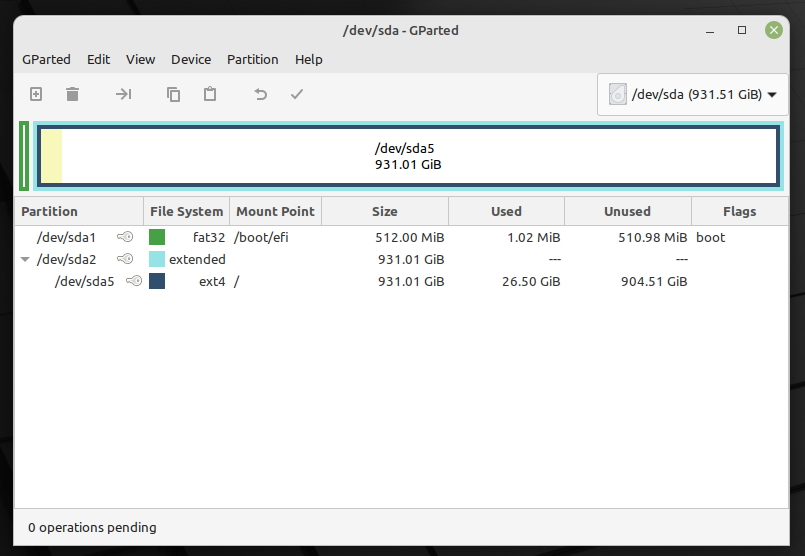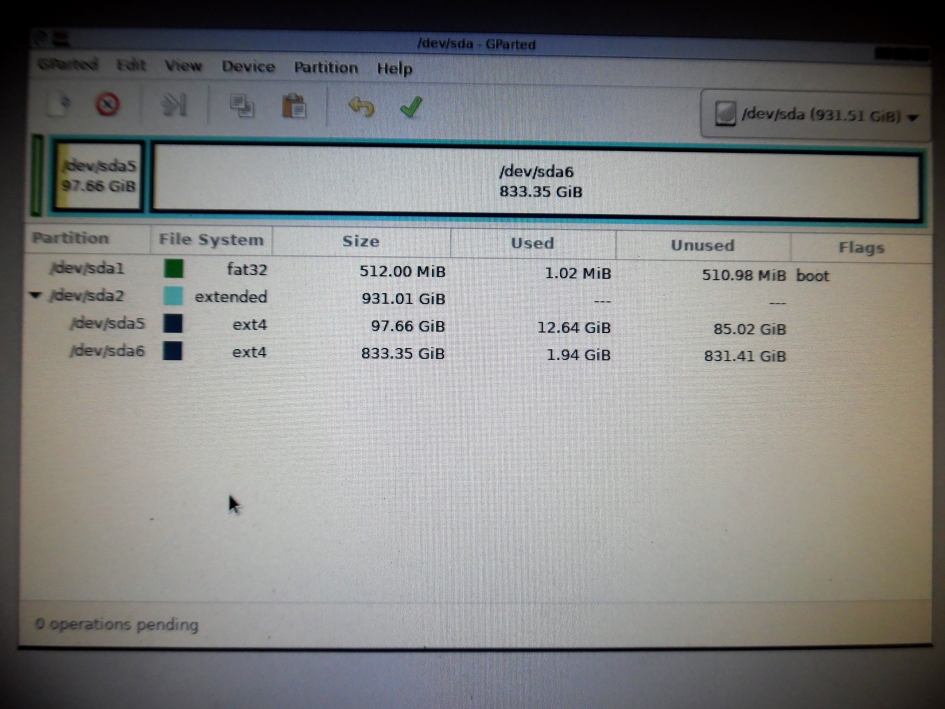Topic: How do I shrink Linux OS partition while it is in use
Hi,
I have built a new desktop, installed Linux Mint V20.3 Cinnamon 64bit Edge edition. The built and Linux installation, no problems. This Desktop has a large SSD, 1TB. This time, for this built I haven’t partitioned the drive (Do not ask me why, it was a mistake) and now I do have a huge drive for Linux and would like to organise it in at least 2 or 3 partitions. One partition for Linux and an extra or 2 for data saving.
So, I started searching for a software to help me on this and came across GParted which for what I read it seems to me that is capable in assisting me on this, for what I read apparently I could run the Desktop from either a Live CD or a USB to have access to my Desktop SSD and work on the partitions.
I had used in the past for Windows PCs, AOMEI Partition Assistant but I do not think it has a version for Linux.
I have installed GParted in my Linux Desktop, I can see my drive but of course, all partitions are mounted, so the answer is working from the USB or CD drives.
In my opinion, there are two possible solutions:
Option 1: As stated above, run the Desktop with a Live CD or USB and rearrange the drive. The trouble here is that I will need to create, size and move partitions but for what I see the partitions listed are:
/dev/sda1 fat 32 /boot/efi (Mount Point) with the Flag as boot (For what I read I should not touch it)
Then is listed the extended partition which has a Logical Partition within it using the same space as follows:
/dev/sda2 extended 931.01 GiB
/dev/sda5 ext4 931.01 GiB 26.50GiB Used
Here is my main problem, how do I resize and move the partition sda5 (File System ext4) and make it, let say 100 GB (I think this should be sufficient to run Linux, am I right?). I think Mint is installed in this partition, is this correct? Or else where is Mint Installed?
Based on GParted this partition is the Blue one in the attached JPG. I would like to place this partition towards the left, besides the green one (boot), so on the right I will just have the light blue one, a large space that I could either leave it entirely or split it in two or three partitions for data saving.
The questions for this option are:
- How do I run the Desktop from a USB or Live CD? Where do I download GParted for either of these options?
- Once I have either USB or CD ready, I change to boot option and make the desktop to boot from either of them. Once the Desktop runs in this way I could rearrange my SSD as explained above. Now, the USB or CD option will give me a graphical interface to see the drive or will it be just like working with the “Terminal”. If this is the case, I will need to know what commands should I write and achieve my aim.
Option 2: This option, in my opinion is just to remove the SSD, connect it to another desktop, create the partitions and then install Linux in it.
- In what File System should I create and format the partitions? Or the formatting side of it will be taken care by Mint installation? This will be possible for one partition I think, what about the other/s?
- In this option, I could run GParted for Windows, may you send me a link from where I could download it? I have a Desktop running Win 7 Ultimate 64bit.
Between Option 1 and 2, I prefer Option 1 because it has a learning opportunity that I would like to take if anyone in this forum is prepared to guide me, is this possible?
Please, see the attached JPG for a graphical GParted illustration of my drive.
Well, How do I attach and images to my post? I do not find anything to let me do this.
I thank anyone that is able to assist me on this.
Kind regards,
Carlos
=